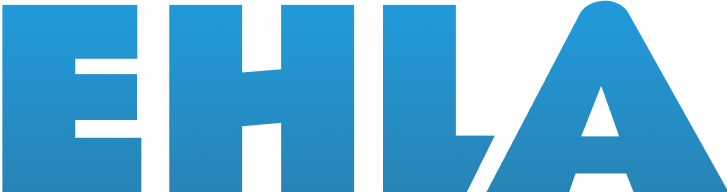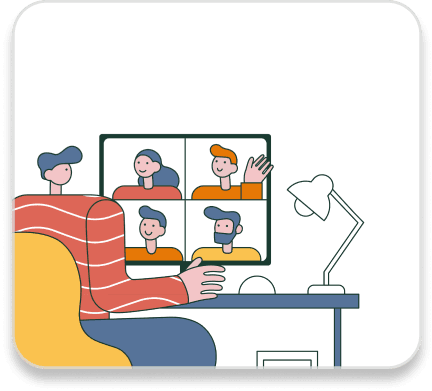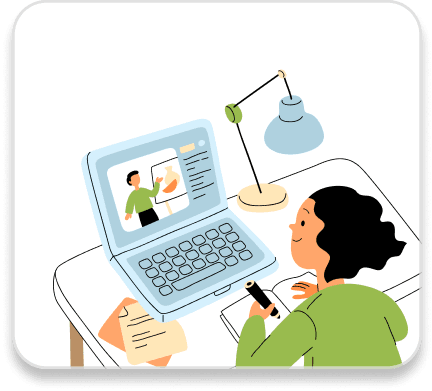Tech issues Q&A
What should I do if I have problems with Zoom during class?
Before class, it is suggested that you can test whether the zoom function is normal through this:
https://zoom.us/test
If you encounter problems in class in the future, it is recommended to take the following measures:
- Close other web pages or software that take up bandwidth
- Make sure your firewall and browser don't block Zoom's plugins.
- Turn off the video camera for class
What should I do if there is a problem with the sound or video of Zoom? (computer, mobile phone and tablet)
When entering Zoom for the first time, the microphone and video permissions must be enabled. If the permissions are not provided, the teacher will not be able to see the students, and the students will not be able to participate in the class:
The mobile phone asks for permission, please select 'OK' for all, otherwise you will not be able to go to class smoothly:
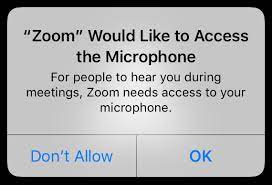
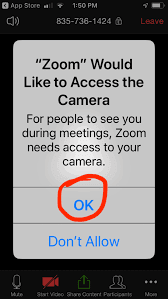
The computer asks for permissions, please select 'OK' for all, otherwise you will not be able to attend the class smoothly:
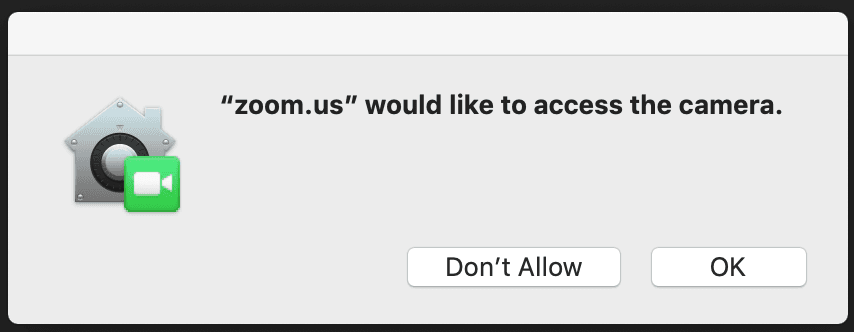
If you do not allow Zoom access when first requested, or if camera, microphone, and remote control access is disabled, you will not be able to attend class. And you must go into the operating system's System Preferences to allow access. Please re-enable the microphone and video permissions according to the following methods
Window:
Open Windows Settings, select Privacy
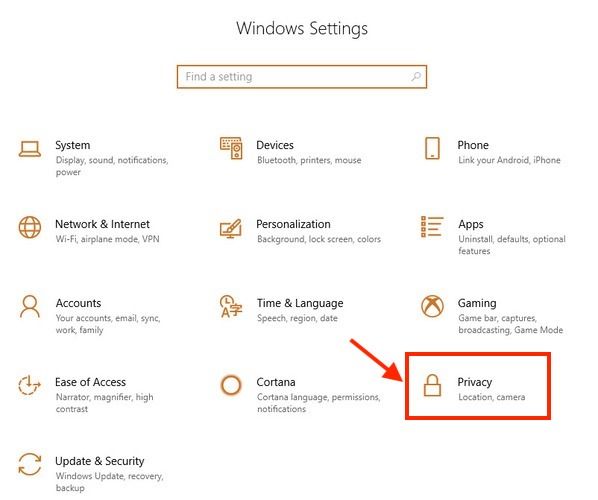
If you do not allow Zoom access when first requested, or if camera, microphone, and remote control access is disabled, you will not be able to attend class. And you must go into the operating system's System Preferences to allow access. Please re-enable the microphone and video permissions according to the following methods
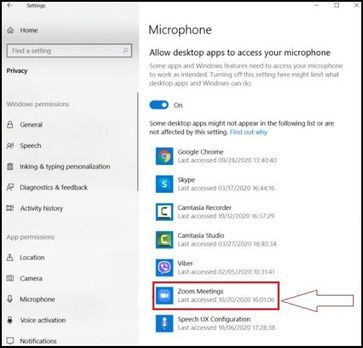 How to set up Mac OS:
How to set up Mac OS:
First select ‘System Preferences’
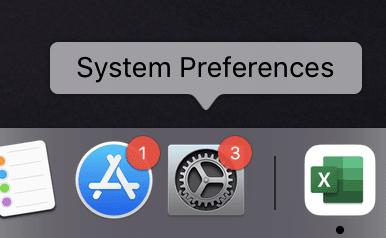
Select 'Security & Privacy', then set 'Privacy':
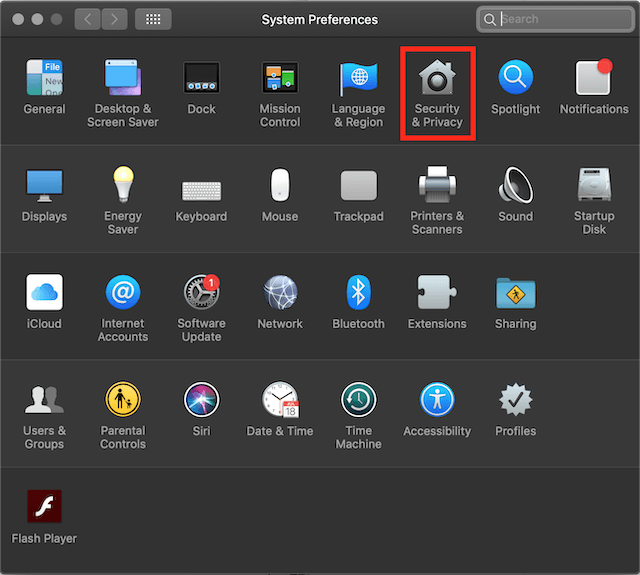
Set up the camera: share your video in a meeting or webinar,
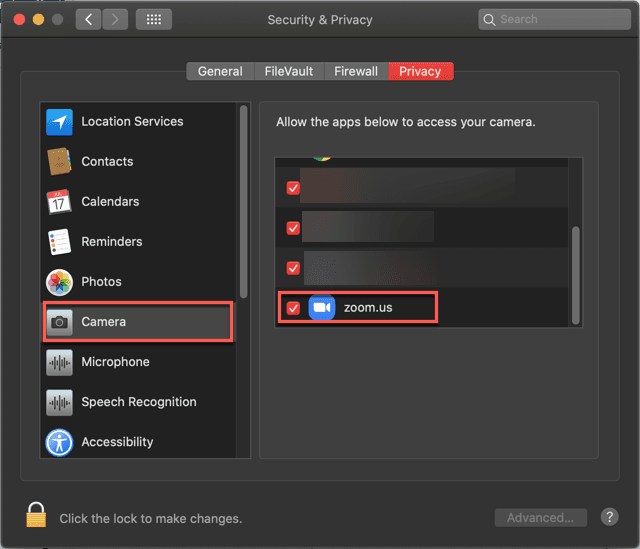
Set up your microphone: Add computer audio to your meeting or webinar
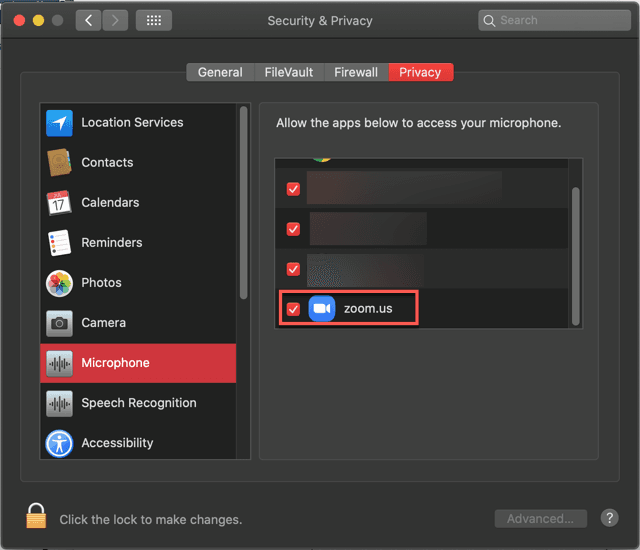
Zoom stays in the browser unexpectedly, what should I do if I can't hear the teacher's voice at all?
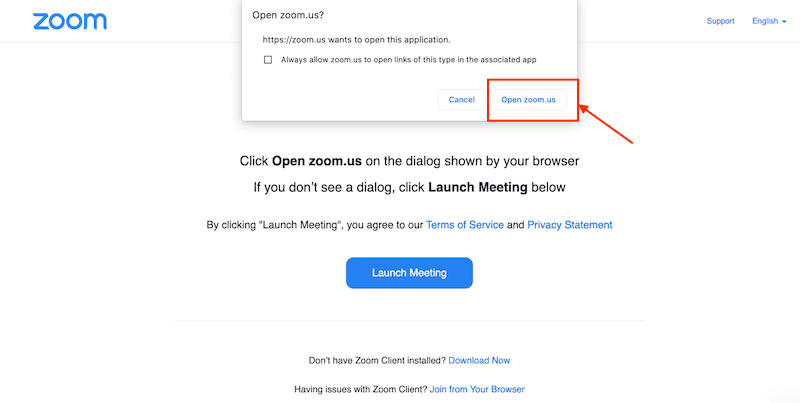
What should I do if the network connection is unstable during class?
Please follow the steps below to try to troubleshoot the issue:
- Close other web pages or software that take up bandwidth
- Turn off the video camera for class
- Re-enter the Zoom class once.
- If it is iliad, please use a computer instead. Zoom is unstable in iliad
- Use a more stable browser, such as Google Chrome, Safari.
- If you use Wifi to connect to the class, please use a data connection instead. Wifi connections with normal traffic are prone to lag for 5 to 10 minutes
The above can rule out most of the problems, but if your problem is still not solved, please try the following steps:
- Use Zoom to test whether the network is normal:
- Test whether the bandwidth is greater than 8 Mbps, if it is less than 8 Mbps, it may be that your network connection is too slow